Tips for a faster (Gaming) PC – Part 2
Whether private, professional, or both – computers are an integral part of most of our daily lives. The most important thing is that the technology actually works the way we want it to – otherwise we would live in a constant state of frustration, like when a device runs too slowly.
Fortunately, there’s a remedy: in the first part of our tip series, we explained the quick and easy steps you can take to see initial improvements. Perhaps you’ve already tried some of the tricks, and now you only have a few important programs left in your auto-start, you only have programs installed that you actually use, your hard drive is clean and has no more unnecessary files, and you’ve defragmented them as well.

But if you’re still not satisfied with the speed of your computer, let’s get started with round two! And if you don’t make any progress despite your best efforts, you can use special programs to discover where the source of the lag might lie, or you can google different solutions – that’s what our experienced IT staff often do when faced with unusual issues.
6) Install an SSD hard drive
 The ultimate tip for a faster computer is to install an SSD, but this comes with extra costs. In a Solid State Drive, none of the parts can be relocated or adjusted, making it more robust, quiet, and faster than conventional HDDs. Furthermore, this alternative storage method prevents data fragmentation and enables fast access to the storage source. Acquiring an SSD can speed up your computer by 50 – 150%.
The ultimate tip for a faster computer is to install an SSD, but this comes with extra costs. In a Solid State Drive, none of the parts can be relocated or adjusted, making it more robust, quiet, and faster than conventional HDDs. Furthermore, this alternative storage method prevents data fragmentation and enables fast access to the storage source. Acquiring an SSD can speed up your computer by 50 – 150%.
7) Increase your RAM
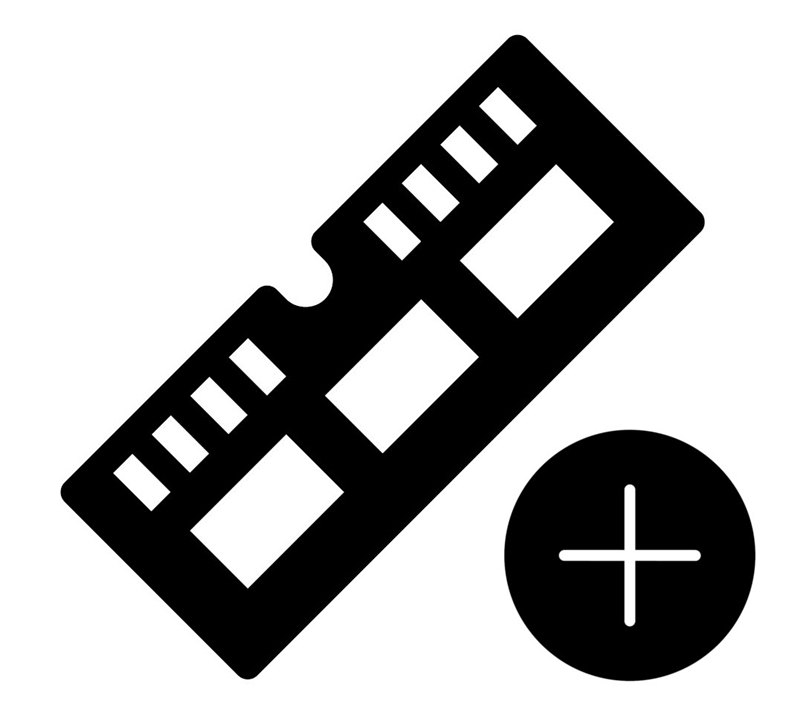 Along with a fast hard drive, the size and type of RAM has a considerable impact on a computer’s speed. The RAM holds the data that the processor or hard drive is currently accessing. The more data that can be saved, the smoother the system can run. At least 8 GB of RAM and 1600 MHz RAM speed are recommended for a fast PC. This lets the processor and hard drive work both cleanly and quickly.
Along with a fast hard drive, the size and type of RAM has a considerable impact on a computer’s speed. The RAM holds the data that the processor or hard drive is currently accessing. The more data that can be saved, the smoother the system can run. At least 8 GB of RAM and 1600 MHz RAM speed are recommended for a fast PC. This lets the processor and hard drive work both cleanly and quickly.
8) Cleaning
 Regular cleaning is especially important for the fans because the dustier they get, the harder they have to work to achieve the same cooling effect. Often you can tell that your fans are dirty because they’re louder than before. Before cleaning, unplug your PC and wait approximately 15 minutes until the machine has cooled down. Then you can clean the dust off the fans with a dry cloth or a small blower bulb. It’s very important that you never use a damp or wet cloth to do this.
Regular cleaning is especially important for the fans because the dustier they get, the harder they have to work to achieve the same cooling effect. Often you can tell that your fans are dirty because they’re louder than before. Before cleaning, unplug your PC and wait approximately 15 minutes until the machine has cooled down. Then you can clean the dust off the fans with a dry cloth or a small blower bulb. It’s very important that you never use a damp or wet cloth to do this.
9) Reinstall your operating system
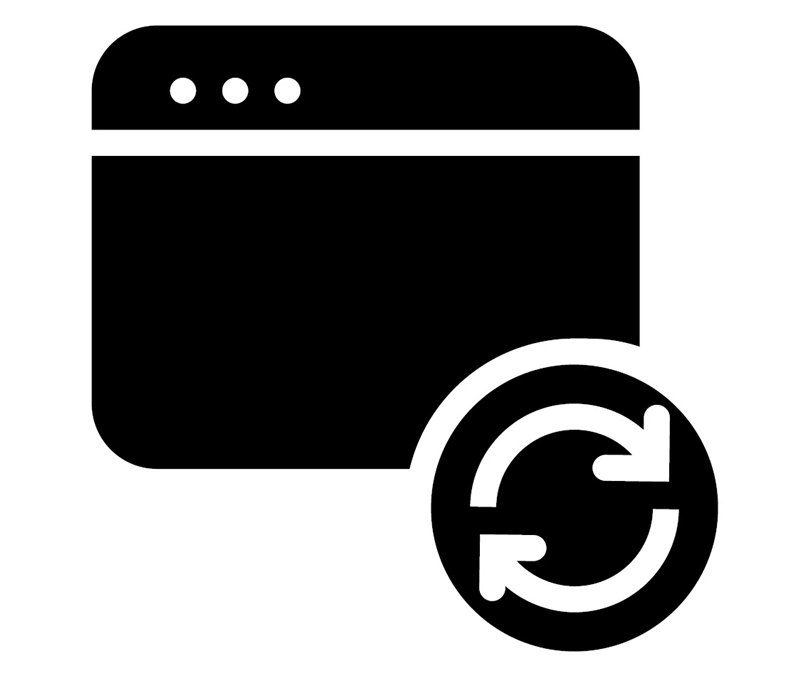 If your computer continues not to perform as desired, you can do some serious spring cleaning and reinstall the operating system. For optimal results, it’s very important to completely reformat your computer. To do this, first transfer the data that you want to save onto an external hard drive and then completely wipe the hard drive. Afterward you can reinstall the operating system. Depending on the wear and tear of the hardware, the computer should almost be as good as new again!
If your computer continues not to perform as desired, you can do some serious spring cleaning and reinstall the operating system. For optimal results, it’s very important to completely reformat your computer. To do this, first transfer the data that you want to save onto an external hard drive and then completely wipe the hard drive. Afterward you can reinstall the operating system. Depending on the wear and tear of the hardware, the computer should almost be as good as new again!